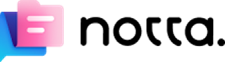I asked NotebookLM to do the heavy lifting of comparing three transcripts saved from Turboscribe (x1) and Rev (x2)
This is an edited version of how it replied to my question:
“I am interested in any
differences between the three transcripts particularly regarding the use of
interjections and the use of phrases like 'like', 'you know', 'um' etc”
Differences appear in the
transcripts regarding interjections and phrases such as "like,"
"you know," and "um." The transcript generated by
TurboScribe.ai, includes these kinds of interjections and phrases more
frequently compared to the two transcripts generated by Rev.com
For example, the TurboScribe
transcript includes the parts in bold that are missing from the Rev transcripts:
·
"[M] Right. It's like we're on the edge of
this revolution, you know, and how we learn and practise speaking. Like
it's a total paradigm shift"
·
"[M] Exactly. And they went step by step, you
know, first analyse the speech, then identify errors"
·
"[M] Exactly. So you got to clean up the
transcript a bit. And then that's when the fun starts. Use ChatGPT to actually like
analyse your speech and give you feedback"
·
"[M] They encourage teachers to, like,
play with it, change it, adapt it, you know, and even share their own
versions with other teachers"
These examples show the more
conversational style captured by TurboScribe, including interjections
("wow") and fillers ("like", "you know"). The two
transcripts captured by Rev appear to have had some of these conversational
elements removed or edited out, presenting a cleaner version of the dialogue.
On the other hand, below is a comparison of how Rev.com with
the verbatim option selected and Turboscribe, which has no such option, handles
transcribing. It is very revealing:
Rev.com:
Rev heard ‘boat’ and ‘things’ and as it had been asked to
create a verbatim transcript it didn’t examine how likely this sequence of
words was.
Turboscribe.ai:
Turboscribe, on the other hand, correctly interpreted the
learner’s intention because ‘bought’ and ‘thinks’ are more likely in the
context. But this desire to predict what is more likely led it to also correct
‘womans’ to ‘women’, ‘say’ to ‘said’ and ‘are’ to ‘was’ and to insert ‘can’
into the phrase ‘you can guess’
Both Turboscribe and Rev interpreted what I heard as ‘ask
her’ as ‘asked her’, but I imagine that is because the /t/ is hard to produce
and often omitted by native speakers. Why ‘that’ was omitted by Turboscribe in
the phrase ‘said no’ must also be down to frequency. About 161,000,000 results
without ‘that’ v. About 26,900,000 results with ‘that’ according to Bing.
There are other important differences between free accounts using Turboscribe.ai and Rev.com:
The most important advantage of Turboscribe is that it can
be used from the age of 13 with parents’ permission. The other factor to bear
in mind is that Rev.com only works in English on a free account at the moment.
The transcripts are automatically synchronised while listening on Rev.com,
whereas with Turboscribe.ai the user needs to move the page up to follow them.
But the key reason for not being able to recommend Rev.com on a mobile device is that it is:
|
When using a PC, this is not a problem.
Support on Rev.com is excellent and I haven’t needed to
contact support on Turboscribe.ai






.png)